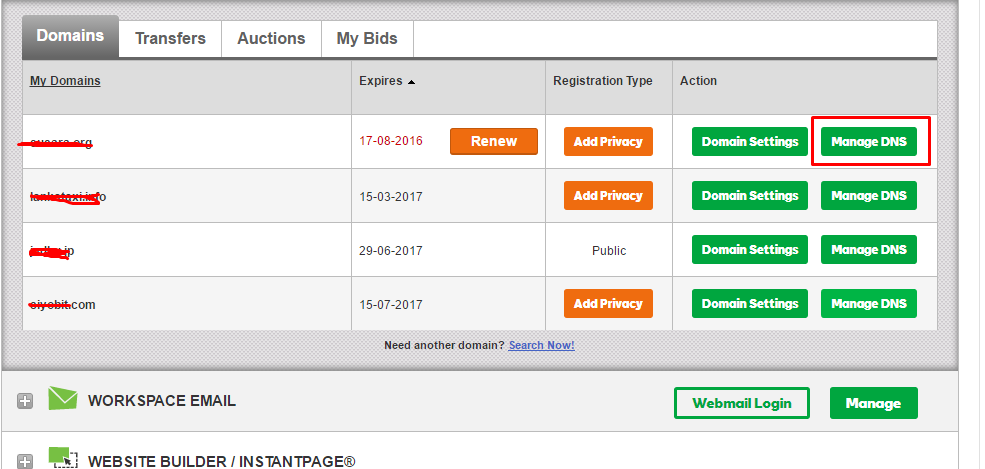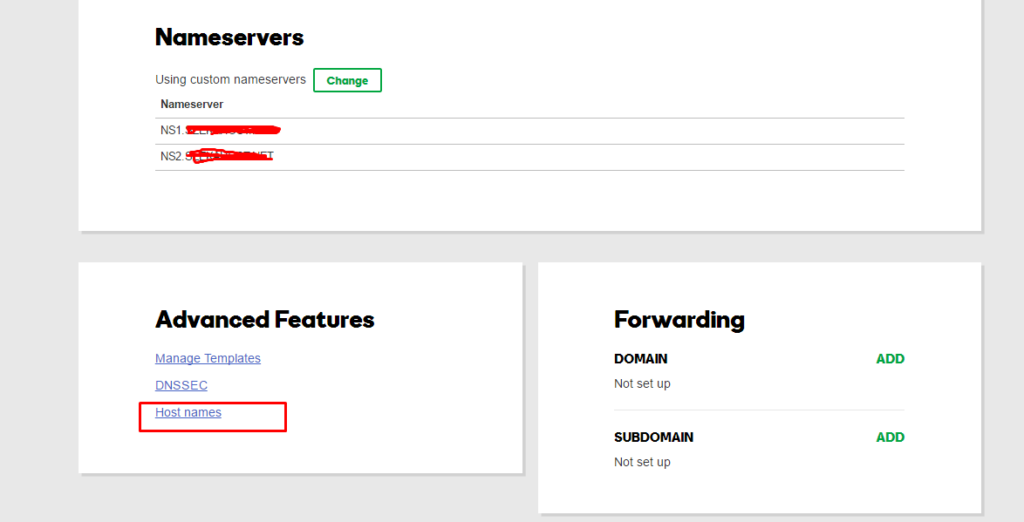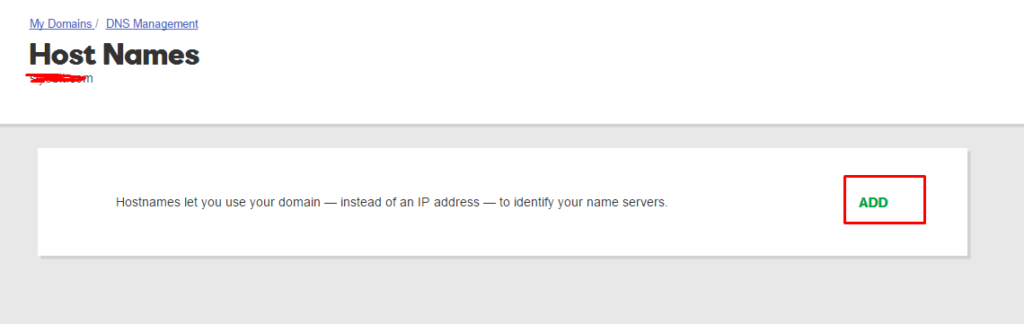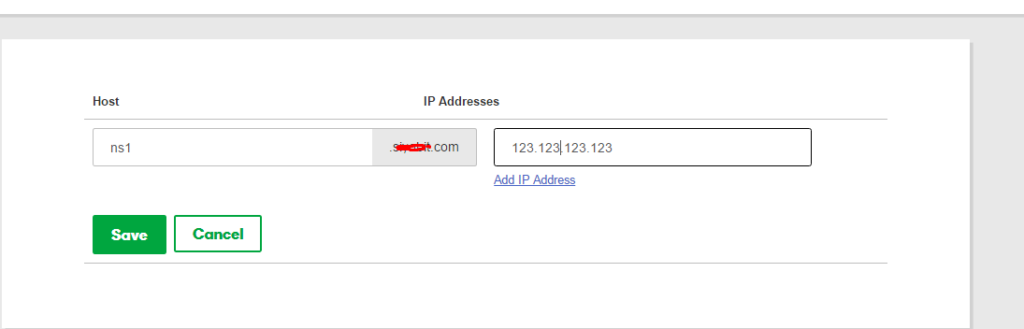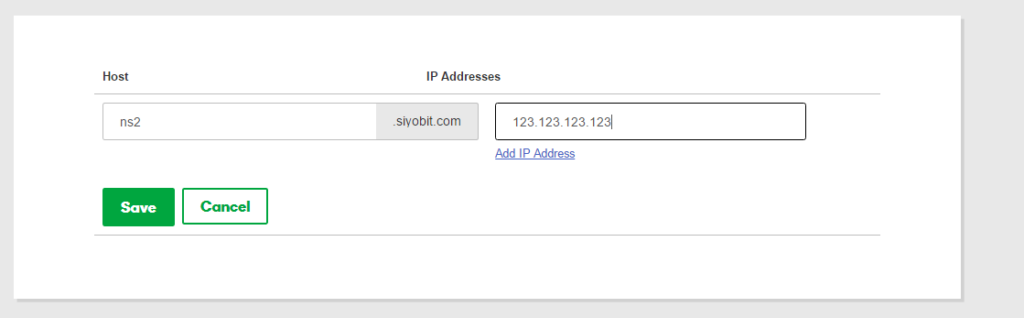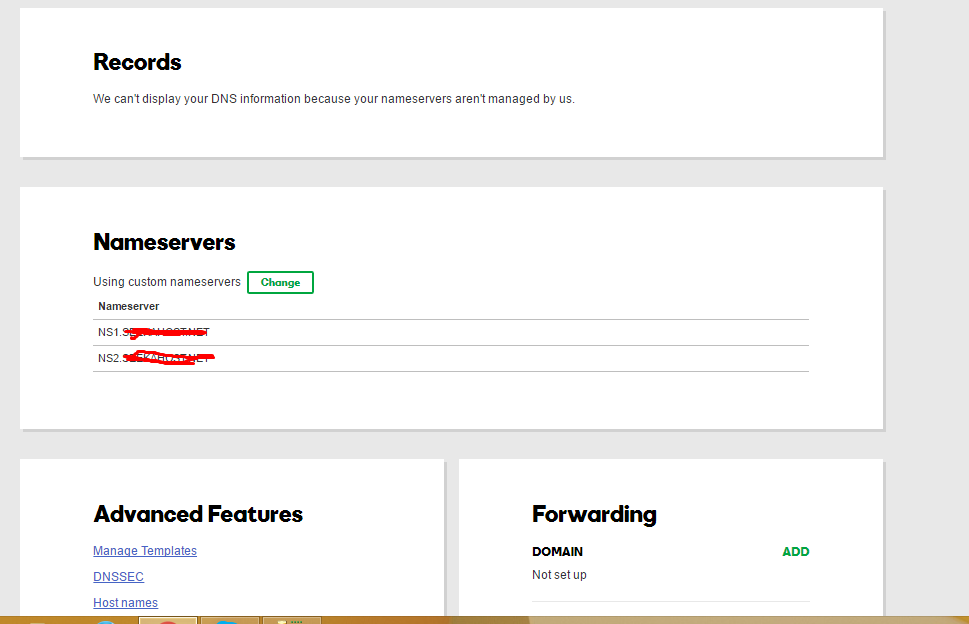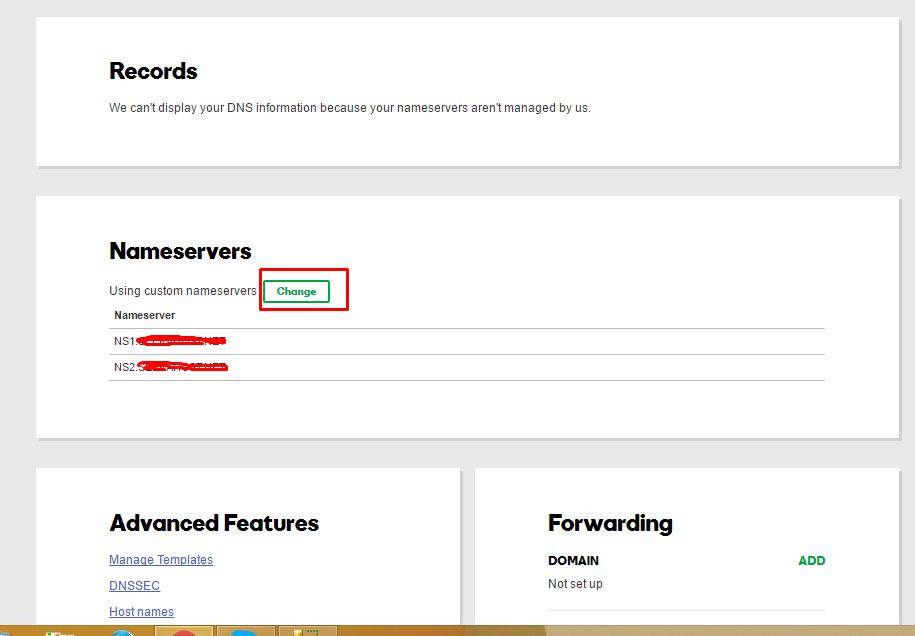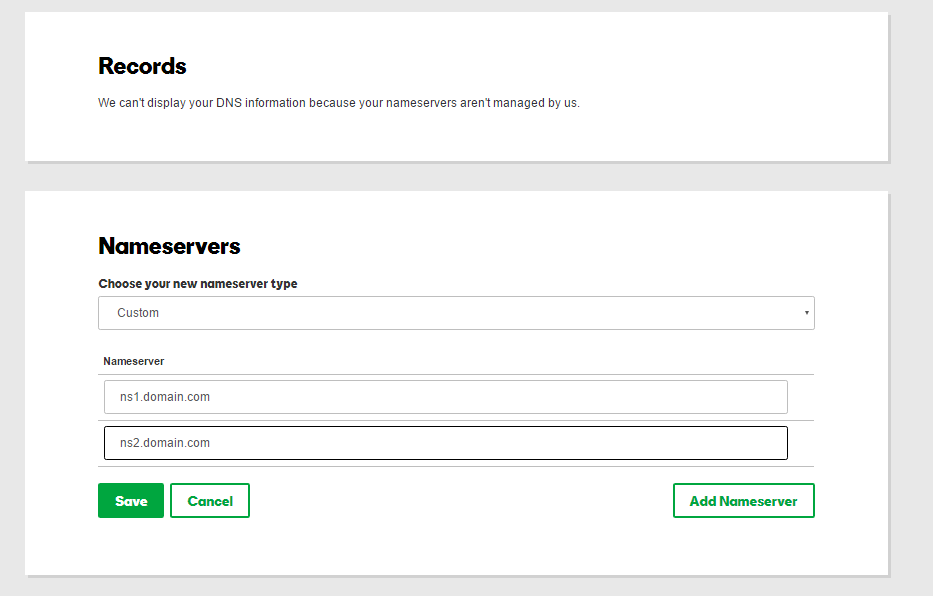How to set private name servers in namecheep.com
- Step 1 – Login to namecheep.com
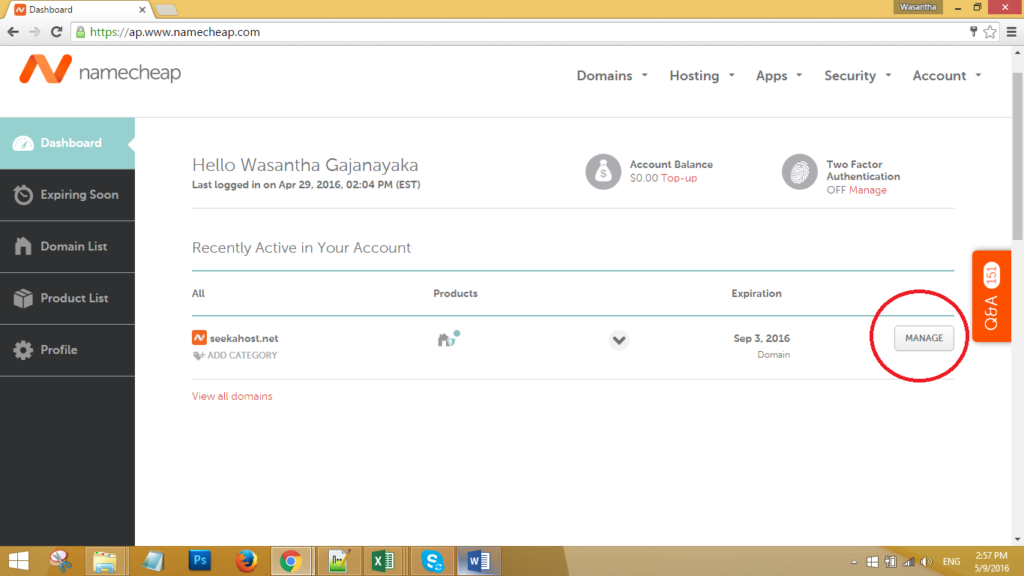
Step 2 – Goto Manage of your domain and click to the Advance DNS
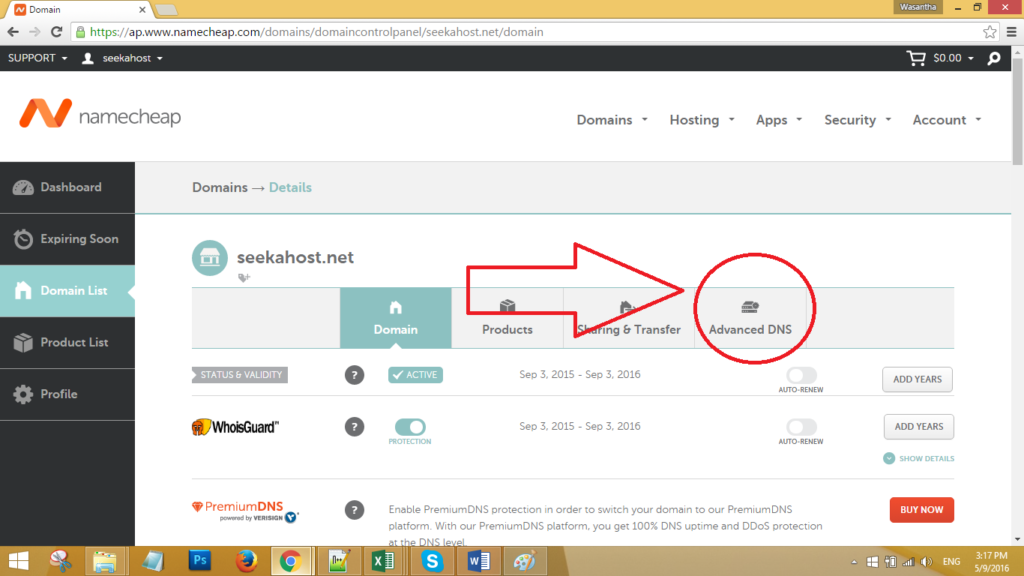
Step 3 – Go to Add name server button
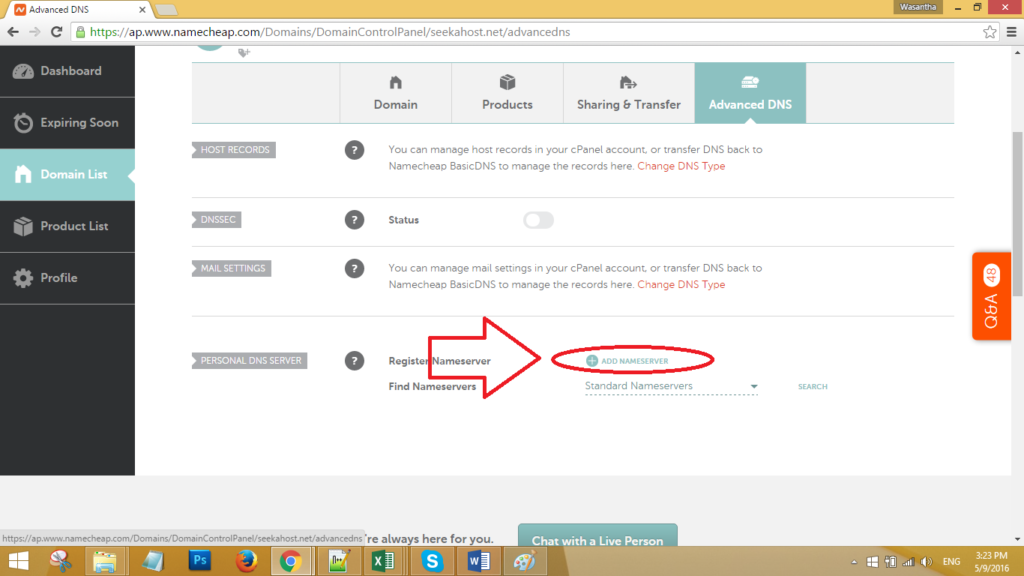
Step 4 – Select Ns1 from the list.
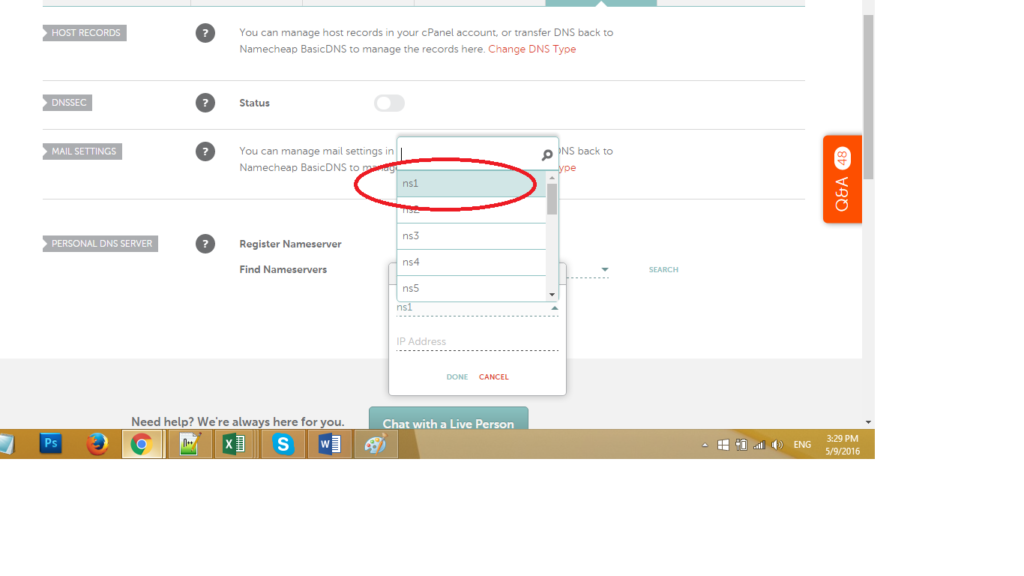
Step 5 – Add IP address that given to you and click Done.
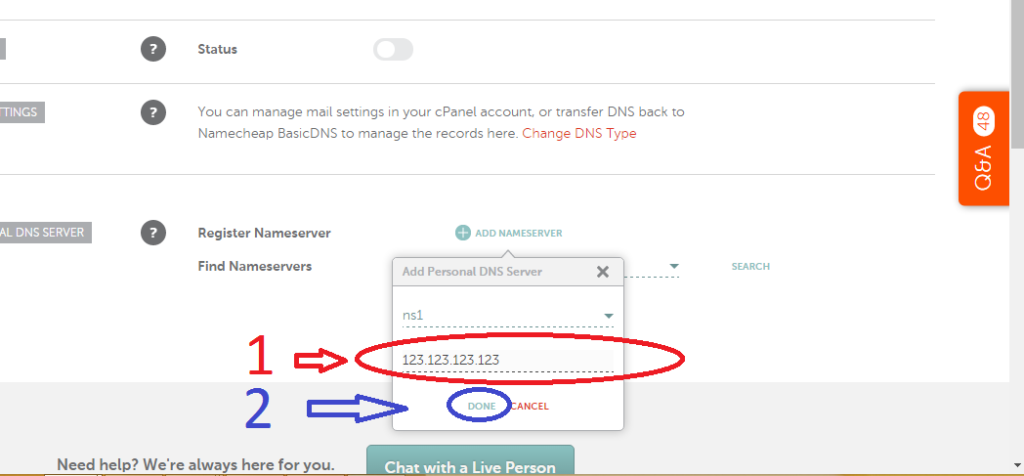
Step 6 – Add Name server button again.
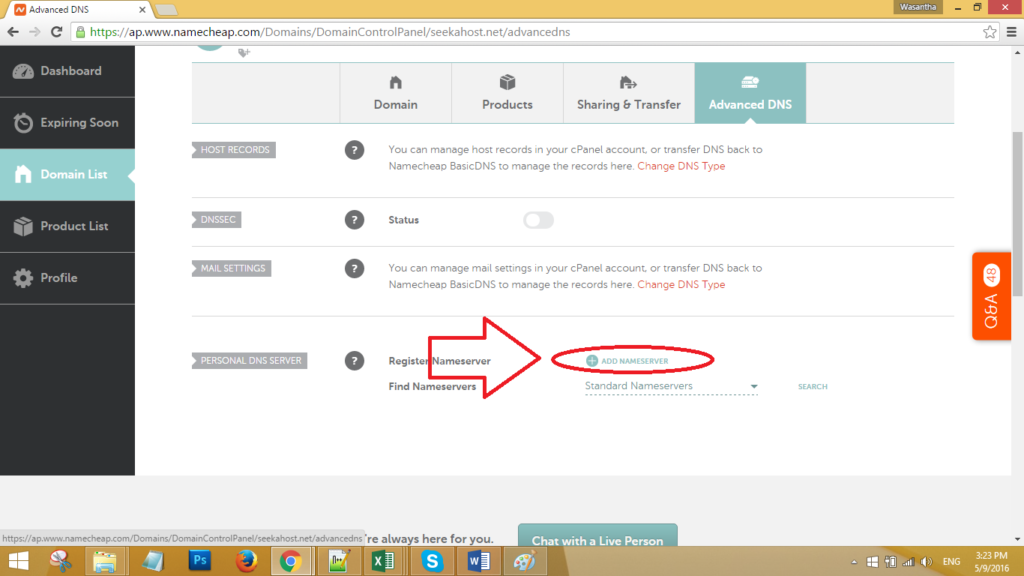
Step 7 – Select Ns2, give the IP and click done.
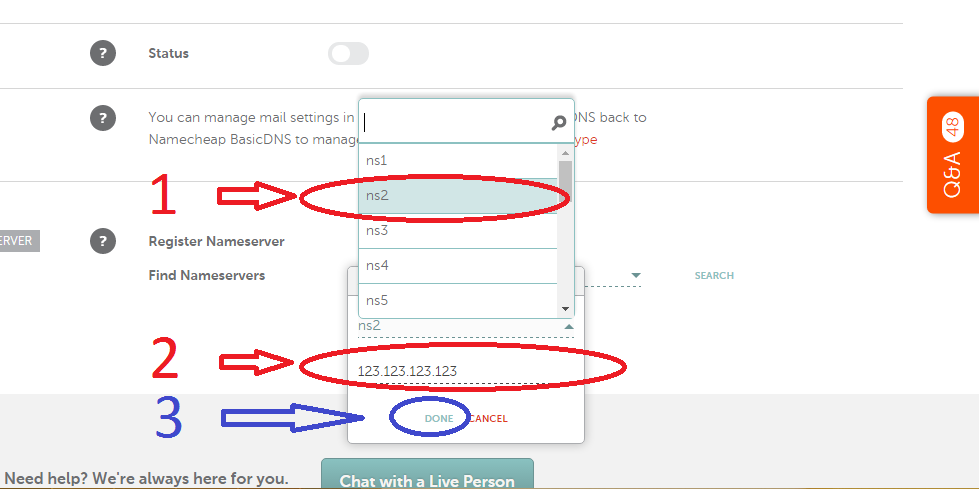
Step 8 – Go back to domain.
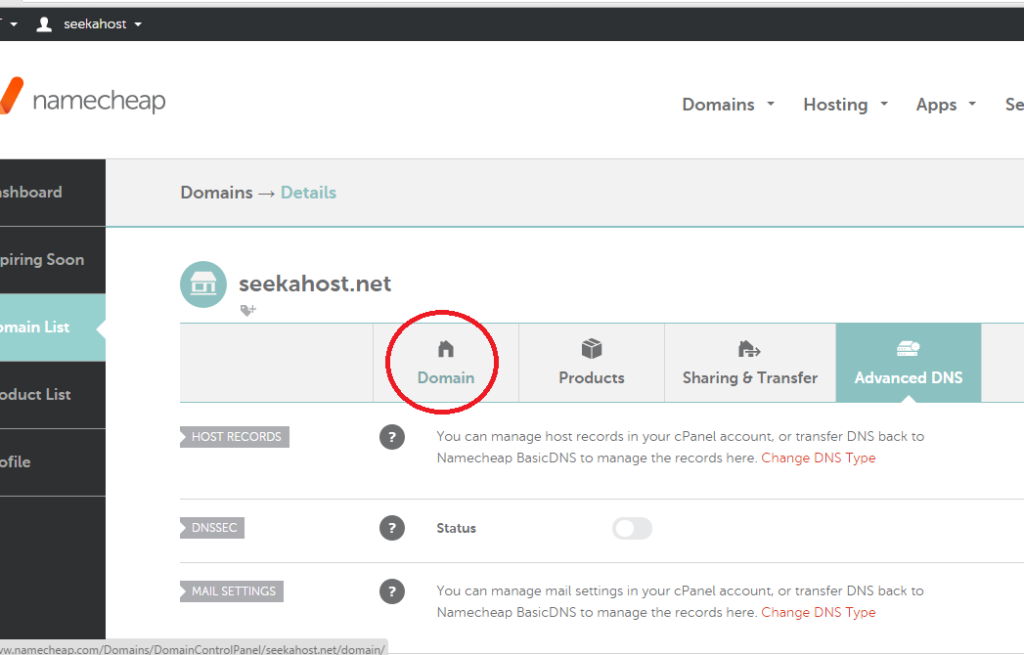
Step 9 – Go to Name Server section and Select Custom Name servers and add ns1.yourdoamin and ns2.yourdomain that previously added.

Step 10 – Select tick mark.
Step 11 – Done.